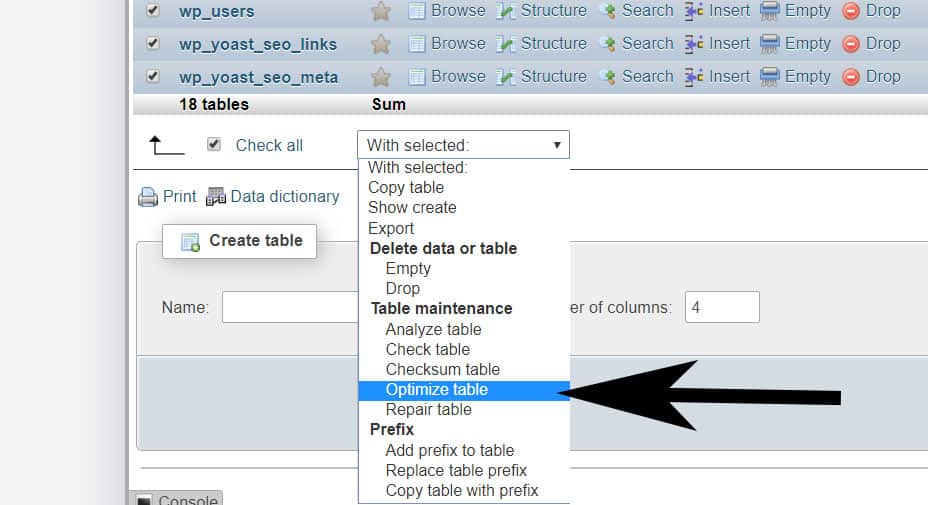
01 Apr How to Optimize WordPress Database without Plugin
The database is a key factor for the speed of your WordPress websites. If you want to optimize your WordPress database without any plugin, this tutorial is going to help you with that. If you have any questions regarding this tutorial, please don’t hesitate to ask your questions through commenting on this page. We will be happy to help you.
Table of Contents
WP Reset
Before we go over ways you can optimize your database without a plugin, we want to introduce you to a tool that will optimize, test, and recover your WordPress website a breeze.
WP Reset is a plugin that every website owner should use. You don’t want to find yourself in a situation where you need a tool like this but don’t have it. It’s essential in situations such as when your WP admin isn’t working, or simply in situations when your website needs optimizing.
This plugin provides you with an abundance of cleaning tools that will rid your website of faulty plugins, theme, or bad code that is slowing down your website. Furthermore, you can delete what you don’t need and what doesn’t work in just one click. In addition to that, if you are in need of new plugins, with WP Reset you can install them hassle-free.
Finally, a feature that can’t go unnoticed is the Snapshots feature which happens automatically, whenever you make any changes to your website, whether it is minor or major. Moreover, snapshots ensure you can go back to when your website was working, if the change doesn’t go as planned.
Optimize Your WordPress Database without Plugin
Login Your cPanel
You will need to log in to your cPanel first. You can also do a similar step with Plesk since all steps are going to be the same after you connect to the phpMyAdmin.
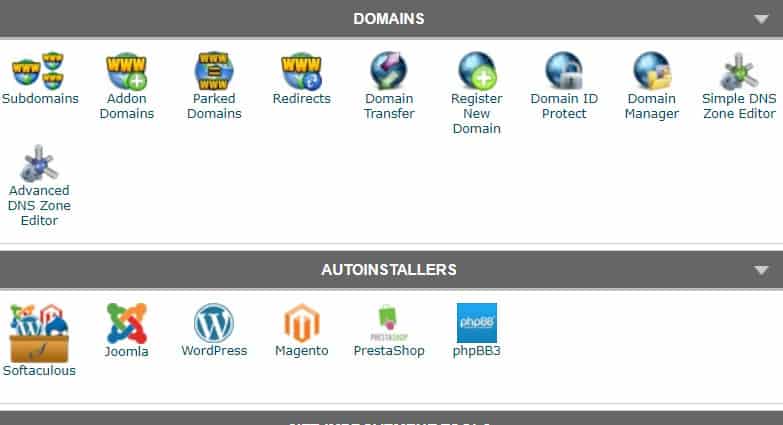
Log in to phpMyAdmin from cPanel
You will see phpMyAdmin on the Databases section of cPanel. This is the tool that contains all databases on your hosting package. It is also our tool for optimizing the database of WordPress. We recommend you not to change the settings of your database if you don’t know what you are doing. Please click on phpMyAdmin to log in in.
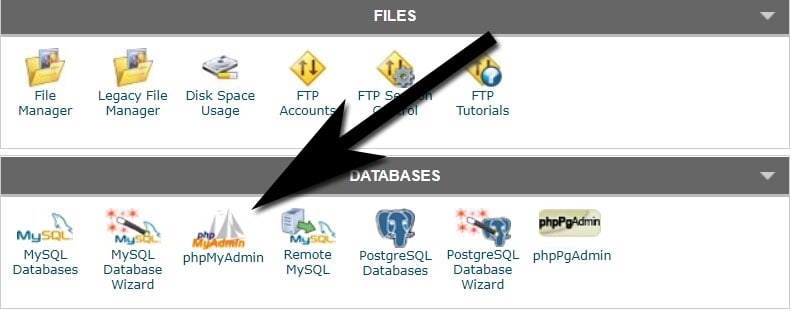
Select a Database for Optimize
Select a database that you want to optimize from phpMyAdmin. You will see the list of databases from the left sidebar of the website if you don’t know which database you need to optimize. You can check your website’s wp-config.php file. You will see the name of your database on that file. If you already have one database, you will need to optimize it.
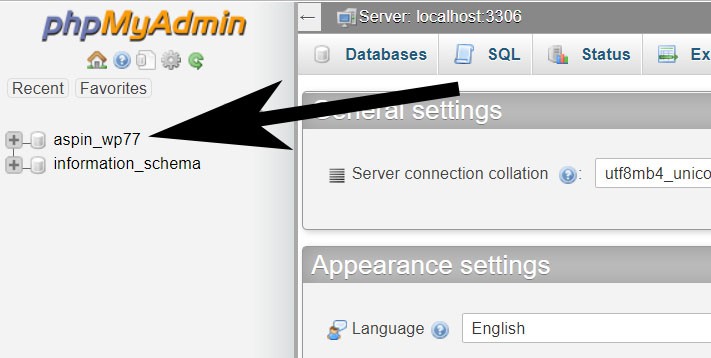
Click on Check All
After you select the database, you will see all tables on the new page. You will need to click on check all to select all those tables.
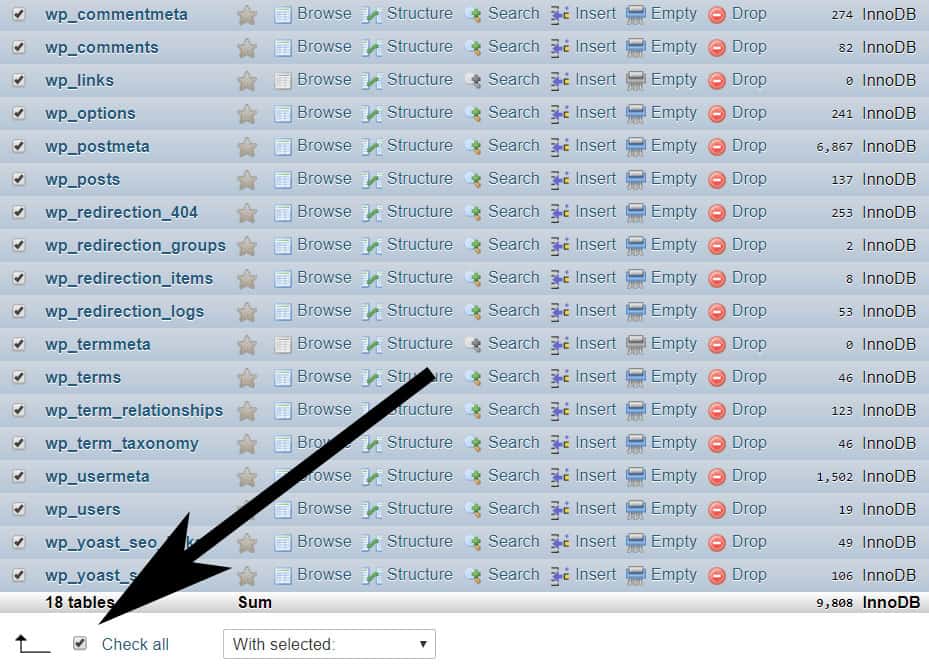
Click on With selected: and Repair Table.
Just near the check all, you will see a selection bar as “With selected:.” Please click on the selection bar and click on the repair table.
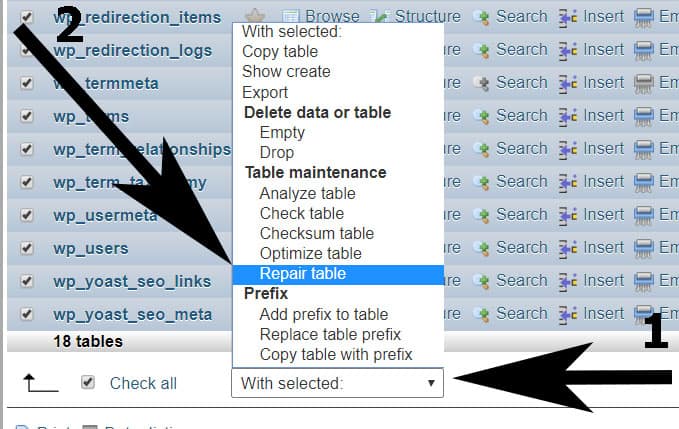
If you are using InnoDB, this won’t help you much. However, this will fix some problems with MyISAM tables. If all of your tables are InnoDB, you can skip this step and go to optimize step below.
Check All and Optimize Table
As we have described above, you will need to check all tables again. Click on the selection bar called “With selected” and select Optimize Table.
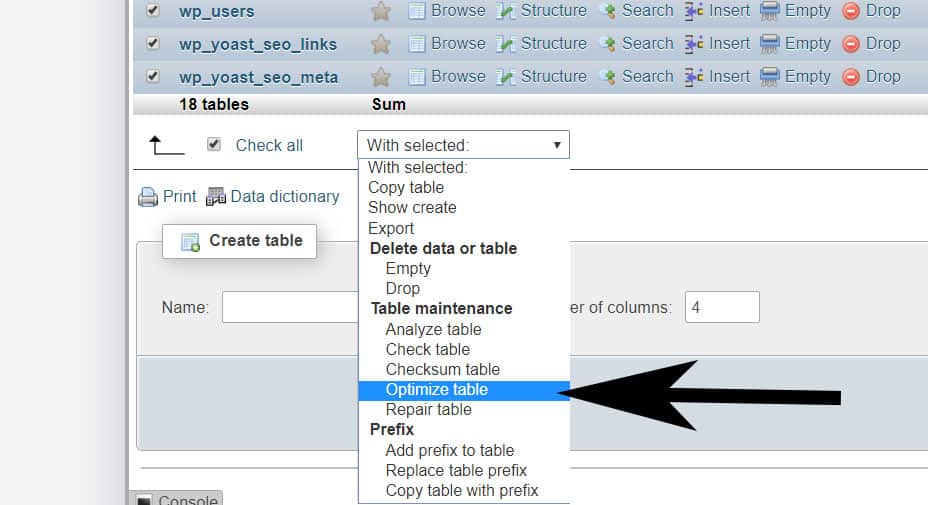
The optimizing the table doesn’t give 100% performance on InnoDB (It is not also needed much for InnoDB), but it still optimizing your tables very well. We recommend you do it regularly. It helps you much with MyISAM tables.
How Often You Should Optimize WordPress Tables
You can even use this option every day if you want. This is completely optional. It depends on how you update your website and how many visitors you have. If you have more than 5000 unique visitors daily, we recommend you optimize your WordPress tables once in two weeks. This will keep your website fast. If you have fewer visitors, you can do it once a month.
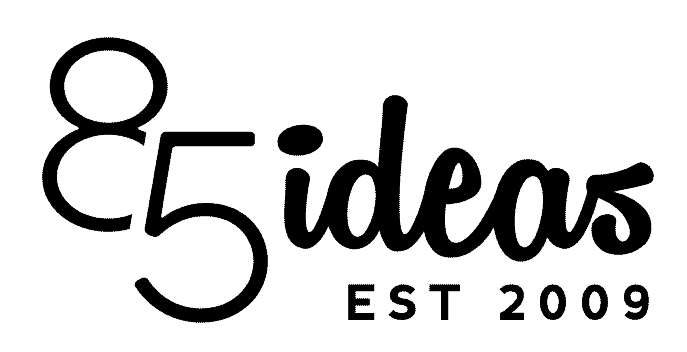

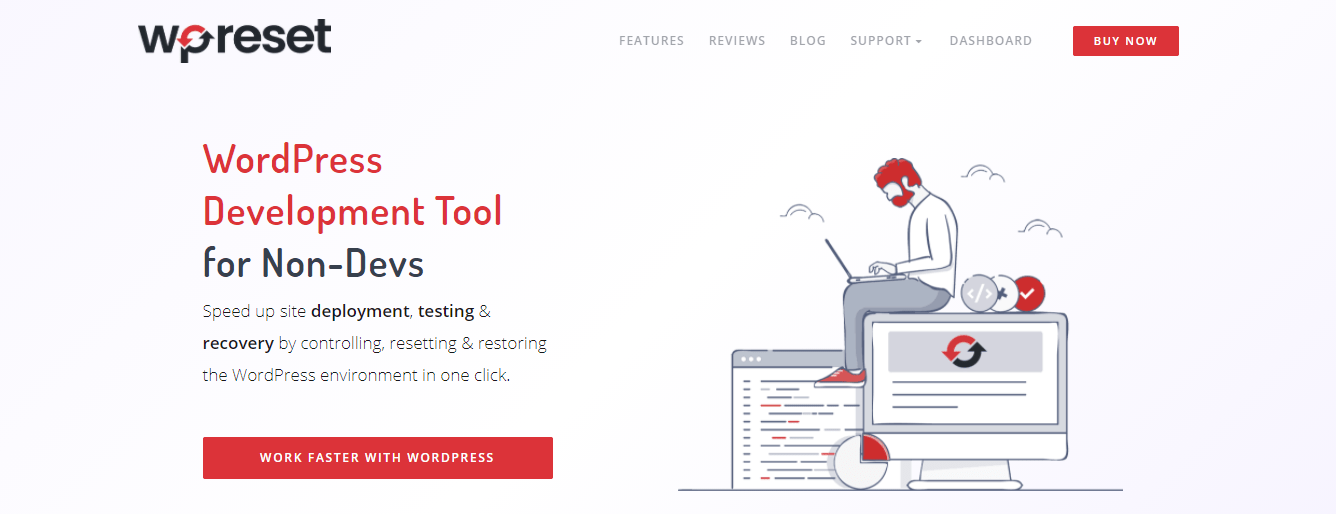
Avansh
Posted at 16:52h, 25 AugustThanks for the help
I have installed a plugin which doesn’t support any other optimization plugin than itself. And yet it doesn’t provide with the option to optimize databse, This should help