
21 Apr WordPress Backup – 4 Best Practices for Storing Your WP Backups Safely
Missing backup files is quite a common issue which results in various problems when a recent backup needs to be restored. Luckily, you can protect yourself and avoid such troubles by only taking a little bit of time and safely store your backup files.
Table of Contents
Below you can find the best practices for storing your WP backups safely:
-
Offsite Backup Storage
Offsite storage is one of the most popular ways of storing among businesses for various reasons. It offers you the ability to store website’s data, even backup files, in a different location and can be accessed by literally anywhere. What’s more, it protects the local server from crashes, unintentional deletion, and data hacks.
Here are some tips to consider when looking for the perfect offsite storage solution for your website:
- Be aware of your storage needs such as security, space, sharing abilities, and accessibility.
- Set your budget and decide how much you’re able to spend monthly and how much storage space you can afford with your budget.
- Understand what different storage options offer. For instance, Google Drive offers g-mail integration and automatic syncing, whereas Dropbox offers view-only file sharing.
Having said that, the choice of your offsite storage solution should be based exclusively on your site’s and personal needs.
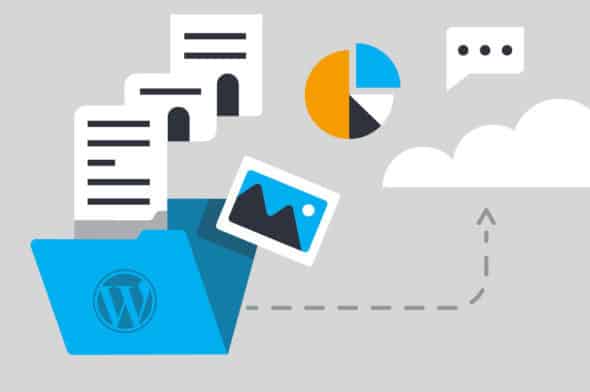
-
Multiple Locations Storage
There’s clearly an obvious reason why you should store your data in multiple locations. If any data stored at one location is compromised, you’ll have the same backup files at another location. If you want to protect your data by using multiple locations storage just follow these two steps:
- Understand your storage options and find the perfect offsite storage solution while using other solutions such as hard drive or local server.
- Make sure you save your data across different locations and be aware of the security measures the locations offer, or just create a password for extra security.
-
File Passwords
Do you secure your website user and social media accounts with passwords? – Of course. So, why don’t you secure your files and folders with a password? By doing so, you will add an extra protection against hackers and also prevent accidental deletions or changes of your backup files.
WPBackItUp is one possible solution which provides you the ability to download a .zip of your backup files. You can use the 7-Zip free software. First, remove the .zip files by locating it and right clicking in the 7-Zip archive. Next, hover over 7-Zip and click Extract Here. Then, highlight and select Move so that you can add the file to a new or existing folder. Select the folder you want to send the file to. Finally, left click on the folder once so that you compress and encrypt it. Then click Add and type your password. Conclude the procedure by clicking OK.
-
Old Backups Storage
Keeping your old backups safely stored is also a way to ensure that you have a backup file if the one you use most currently is corrupted, hacked, or deleted. Plus, you can restore a previous site version in case of malfunctioning update or buggy plugin. WPBackItUp will enable you to store and access your old backups within your storage solution or within the plugin. Here’s what you need to do:
- Set a limit on your old backup by going to WPBackItUp > Settings and entering the desired number of backup files. These files will be saved under Backup Retention.
- Store the backups together with your most current backup files at the same locations and also take some preventative measures like multiple locations storage or encryption.
You should have in mind that the number of your old saved backups depends on how often your site is updated. Even though the minimum recommendation is three, you can always increase the number based on how much storage space you have available.
_
Your backup files are useless in case you don’t follow and use other safe storage practices. Don’t put yourself in a difficult position and end up doing a full restore of your website. Instead, solve this issue easily and follow the above-mentioned practices for storing your WordPress backups safely.
If you need any additional help, or have any questions regarding this article, please contact us below in comments, and we will do our best to help you in any way we can.
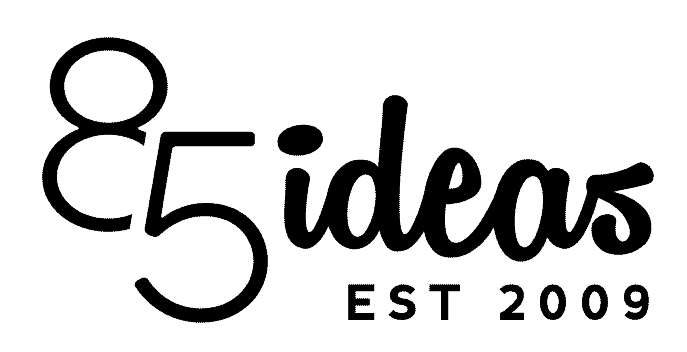

No Comments