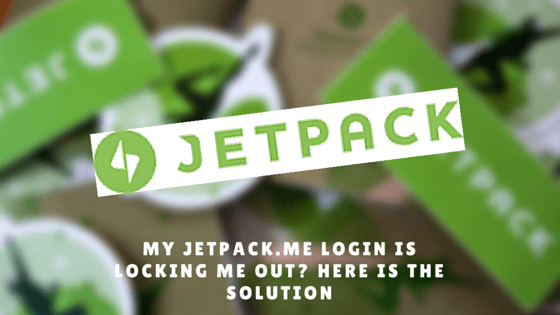
26 Nov My JetPack.me Login is locking me out? Here is the solution
Jetpack is one of the leading WordPress modules. It compromises of almost anything you can think off. Well, not really. But the collection of modules is really helpful to improve your blog with functionalities that are required to make it more functional and usable.
Few months back, there was a new module added to the JetPack plugin. It was named as “call protect”. You can also call it a feature as it offers something new.
Table of Contents
The Good
Good news first, it protects your WordPress website by adding a clean protection layer for your blog.
Traditionally, any security plugin or modules blacklist the IP address that tries to enter into the system through illegal ways. For example, someone tries to enter into your login system by entering a random password or by trying to brute force the login form.
In the above case, only the IP address is blocked out, and you site becomes safe.
But, what about other WordPress websites that could be the next potential target of the hacker? To make sure that the hacker is banned for good from the range of WordPress website that are owned by you, the JetPack plugin bans the IP address from accessing any of your WordPress website.
Looks, interesting?
Well, it is for sure.
The Bad
Now, let’s come to the bad part.
The locking out doesn’t depend on just one factor, but a lot of factors which are not visible to the public as yet. Also, the lockout time is not mentioned anywhere on the JetPack website.
This can lead to problems with even normal users. When, I first encountered it, I was dumbstruck as I never tried to hack my own or other WordPress websites.
This gave me enough motivation to do research on this problem and help other WordPress users to solve the problem if it happens to them.
Without much ado, let’s move on to the solution part.
How to get back to Your WordPress Website After JetPack Locked You Out
As you have been locked out, you are not added into the whitelist of the IP’s that are managed by JetPack to make sure that the owner or the rightful administrators are not locked out.
If you still have the access to the WordPress backend, you can just go the Jetpack Setting page and go to “Protect” and then “configure”.
The below image will be shown. All you have to do is add your IP to the Whitelist IP Management system.
And, if you don’t have access to the backend, I have a different way to handle the problem in hand.
Editing the WP_config file
Our next step in solving the problem is to edit the WP_config file. If you have your own hosting, you can easily find it in your cPanel or filesystem by using an FTP manager such as FileZilla.
For WordPress.com blog users, they can login into their official account and try to whitelist the IP.
The location of WP_config file is within the root of your WordPress installation.
Copy the below code and paste it into the file.
define(‘JETPACK_IP_ADDRESS_OK’, ‘X.Y.Z.W);
Replace the X.Y.Z.W with your own IP address.
Woosh, you are done!
Checking your IP address is easy. Just go to myIPaddress.com and you will know your public IP address.
Wrapping Up
The next step is to get your blog working. If this tutorial helped you to get your blog back from the IP ban, then don’t forget to comment and share the article.
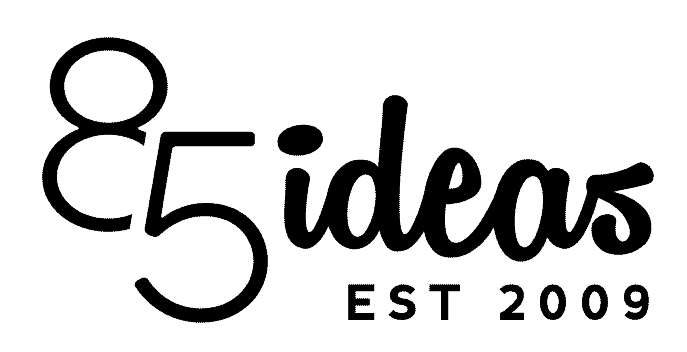

No Comments