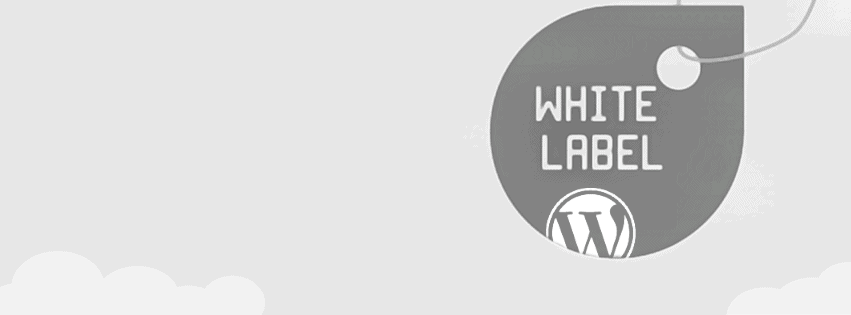
25 Sep How to create a White Label WordPress Site
WordPress is a great choice for any business. It can be customized according to business needs and also offer a great set of plugins and themes to use.
But what happens when your customer finds out that the theme is not completely yours. It sends a bad signal to them. The dashboard is one of the parts that needs to be clearly customized to make it according to the business requirement.
If you know what I am talking, then you should also know the term, “White Labeling.” White Labeling is the least used method in WordPress websites. It means adding changes to the backend and reflect the business philosophy to the customers and subscribers.
There are many benefits of white labeling your website. Some of them are listed below.
- Clients are the most important aspect of any business. If you serve them well, you will be benefitted in a long run.
- Also, white labeling means you are probably making the most out of the resources given to you. It also increases professionalism.
- You can use the dashboard to offer additional support and links to videos and articles
- Furthermore, you can customize the dashboard according to the needs of the users.
There are two ways you can approach the task. The first way is to add the white label elements manually by editing the code, and the other approach is to do it with the help of the plugin. If you are comfortable with code, you can do the customization manually, but if you have no idea of what the code means, plugins is the best way to approach the problem at hand.
Let’s get started.
Table of Contents
How to create a White Label WordPress Site
Adding Logo To the Login Page
The first step is to remove the WordPress logo. WordPress logo is great for normal users but doesn’t reflect well on the philosophy of the website. To make the customization, we need to go to the functions.php file and then change it accordingly.
Choose an image file of logo dimensions. Save the file as PNG and then proceed to edit the functions.php file with the following code.
<div class="line alt1">function custom_login()
{ echo ''; }
add_action('login_head', 'custom_login');
function custom_wp_login_url()
{ echo bloginfo('url'); }
function custom_wp_login_title()
{ echo 'Custom Message ' . get_option('blogname'); }
add_filter('login_headerurl', 'custom_wp_login_url');
add_filter('login_headertitle', 'custom_wp_login_title');
All looks good, but there is one thing that you need to take care of. Insert the CSS in the custom_admin.css file(create it if it not available) and add the following line of code to link the new logo.
#login h1 a {background: url(images/custom_logo.jpg) no-repeat; width: 300px; height: 80px;}
The only thing that you need to change is the custom_logo.png name. The login page is now customized.
For more login page customization tips and tricks, check out the How to build a fully customized WordPress login page written just a few days back.
Working With WordPress Admin panel
WordPress Admin panel is the home of customization. This is where your customers/clients will land, and this is the best place to send a positive impression.
So, what you can do with the admin panel? You can change the WordPress logo at top left and also change the WordPress Footer with the organization/business branding.
Let’s change the WordPress logo to business logo first.
<pre class="php">/**REPLACE WP LOGO**/
function custom_admin_css_logo() {
echo '';
}
add_action('admin_head','custom_admin_css_logo');
Now adding some code to custom_admin.css will do the trick.
<pre class="css">#header-logo {background-image: url(images/logo2.jpg);}</pre>
Change the logo2.jpg file into the logo file name you want to use.
Now let’s change the WordPress Admin Footer.
Changing footer is easy. All you need to do this is to add the following code to the functions.php file.
function add_footer_admin() {
?> Built by <a href="#" XYZ Media</a>
}
add_filter('admin_footer_text', 'add_footer_admin');
Changing WordPress Welcome Message.
When, you login into the admin panel, a welcome message is shown at the top right. You can change the welcome message to suit a wider audience. This will help you target audience in a much better way. Add the following code to the functions.php to make the changes reflect.
<pre id="fvch-code-2"><span class="php">add_filter<span class="php-brackets">(</span><span class="php-string">'gettext'</span>, <span class="php-string">'change_welcome_mssg'</span>, <span class="php-number">1</span><span class="php-number">0</span>, <span class="php-number">3</span><span class="php-brackets">)</span>;
<span class="php-function">function</span> change_howdy<span class="php-brackets">(</span><span class="php-var">$newmsg</span>, <span class="php-var">$text</span>, <span class="php-var">$domainname</span><span class="php-brackets">)</span> <span class="php-brackets">{</span>
<span class="php-keyword">if</span> <span class="php-brackets">(</span><span class="php-operator">!</span>is_admin<span class="php-brackets">(</span><span class="php-brackets">)</span> <span class="php-operator">|</span><span class="php-operator">|</span> <span class="php-string">'default'</span> <span class="php-operator">!</span><span class="php-operator">=</span> <span class="php-var">$domainname</span><span class="php-brackets">)</span>
<span class="php-keyword">return</span> <span class="php-var">$newmsg</span>;
<span class="php-keyword">if</span> <span class="php-brackets">(</span><span class="php-keyword">false</span> <span class="php-operator">!</span><span class="php-operator">=</span><span class="php-operator">=</span> <span class="php-function">strpos</span><span class="php-brackets">(</span><span class="php-var">$translated</span>, <span class="php-string">'Howdy'</span><span class="php-brackets">)</span><span class="php-brackets">)</span>
<span class="php-keyword">return</span> <span class="php-function">str_replace</span><span class="php-brackets">(</span><span class="php-string">'Howdy'</span>, <span class="php-string">'Welcome'</span>, <span class="php-var">$newmsg</span><span class="php-brackets">)</span>;
<span class="php-keyword">return</span> <span class="php-var">$newmsg</span>;
<span class="php-brackets">}</span></span></pre>
Changing the Admin Color Scheme
Admin Color Scheme is a great way to program the subconscious brain of the audience. There are colors associated with brands, and you may also want to use some basic color psychology to your advantage.
All you need to do is add the following code to the functions.php file and then change the color in the admin.css file located within the theme’s core files.
function admin_css_modification() {
wp_enqueue_style('admin_css_modification', get_template_directory_uri() . '/css/admin.css');
}
add_action('admin_print_styles', 'admin_css_modification')
All of the manual code can be used by any WordPress user, but I will suggest only experienced developers to handle the manual customization.
Don’t know how to code? Don’t worry we have some free plugins for you to do White Labeling of WordPress. Check them out.
Free Plugins to do White Labeling of WordPress
- White Label CMS: A great free plugin to get started with everything that we have done until now. It provides you the ability to change logos and other important aspects of the dashboards.
- YouTube White Label Shortcode: A sleek WordPress plugin that enables you to add Youtube videos to the WordPress dashboard with the help of a simple shortcode. You can also use it on the front end of the WordPress website.
- Disable WP Admin Bar Removal: WordPerss Admin Bar can be a mess, and it needs to be removed for better functionality, speed, and visibility. With the help of this plugin, you can easily remove the WP Admin bar.
- Uber Login Logo: Uber login logo is a simple plugin that helps you change the logo on the wp-login page. It is a simple and intuitive plugin.
I hope you liked the article. I have made sure that both coders and non-coders make the most out of the article by presenting the manual process and also listing few free plugins to help you out in white labeling WordPress.
If you liked the article, don’t forget to share and comment!
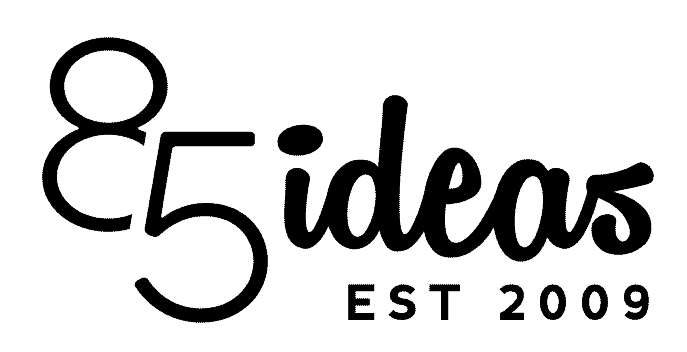

No Comments