
12 Jun WP Maintenance- Customize Your Own Maintenance Page
As the website-building experience is something we improve on daily, it’s no surprise that a tool like WP Maintenance exists. If you’re not sure what we’re talking about, it’s a WordPress plugin that gives you access to a large number of pre-made themes you can use for your maintenance page, as well as the ability to create your own theme from scratch.
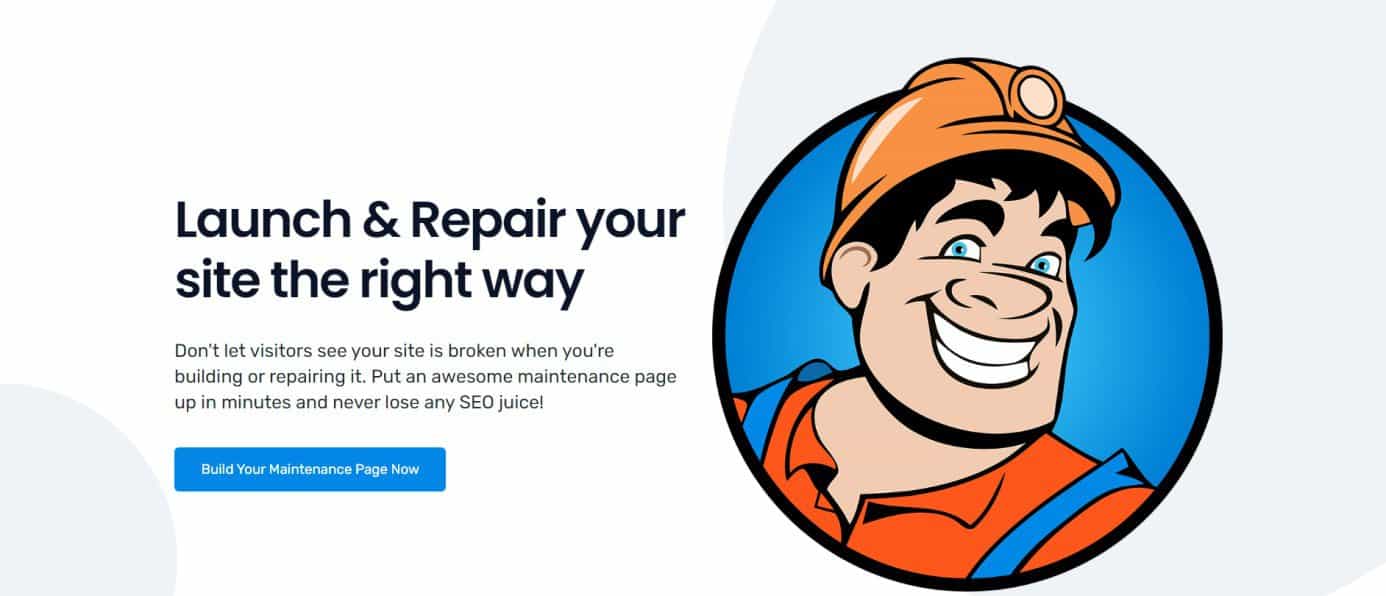 This tool’s intuitive and simple design allows for an effortless creative experience. We will highlight some of the main features of this plugin’s design, what it offers, and how you can use it to create a beautiful and successful website.
This tool’s intuitive and simple design allows for an effortless creative experience. We will highlight some of the main features of this plugin’s design, what it offers, and how you can use it to create a beautiful and successful website.
Table of Contents
Themes
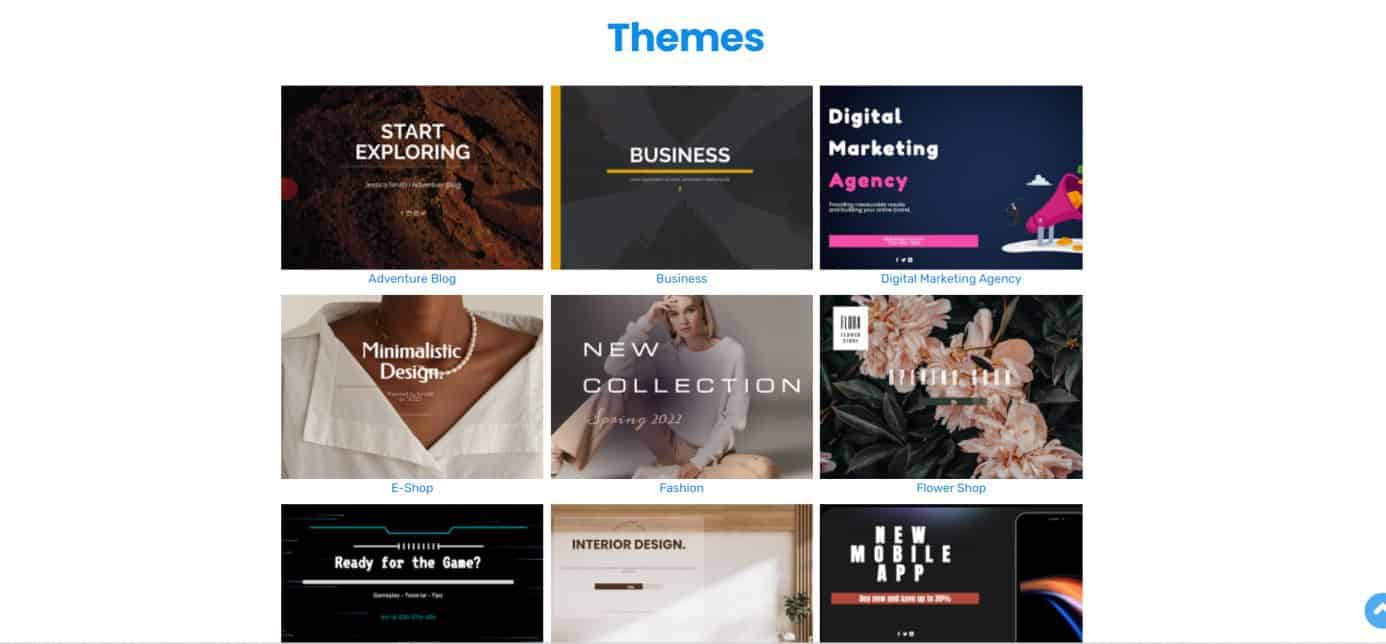 The moment you run the plugin, you will quickly notice all the features are listed clearly on the left-hand side. As you can see, the landing page is pretty straightforward and simple to navigate. From the start, you can find the “Themes” drop-down menu at the very top.
The moment you run the plugin, you will quickly notice all the features are listed clearly on the left-hand side. As you can see, the landing page is pretty straightforward and simple to navigate. From the start, you can find the “Themes” drop-down menu at the very top.
You have the ability here to either access premade themes created by developers (which you can fully edit), as well as your own library of custom-made themes under “User Made”. Once you gain access to these premade themes, you can see a preview of how they would look, and you have the option to install any of them directly on your website.
The best thing about WP Maintenance’s premade themes is that their simple design reflects the products and services you may offer on your website. Premade themes are ideal for those who do not want to spend too much time customizing their own website, as they include everything from carefully selected color palettes to matching fonts and an array of free high-quality photos.
Design
But if you’re nothing like that, and you want to put in a bit of work to create your own custom theme, then the next feature is definitely for you. Under the “Design” section, you will find all the necessary components you need in order to create your custom theme.
Whether you choose one of the premade themes to customize or you wish to build one from scratch, you will probably end up spending most of your time playing around with different options within this tool.
General
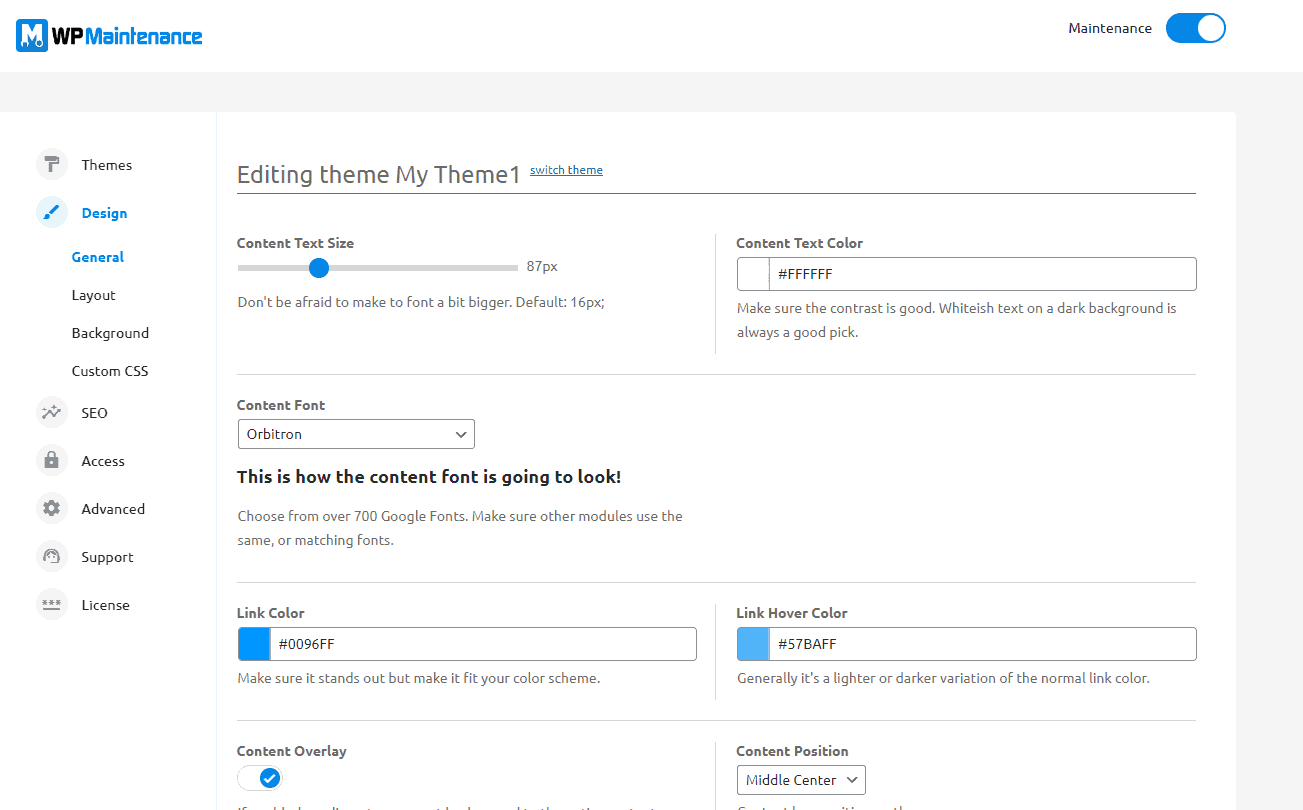 The first thing you will probably want to visit is the “General” section. Here, you can adjust your content text size as well as pick a font you prefer.
The first thing you will probably want to visit is the “General” section. Here, you can adjust your content text size as well as pick a font you prefer.
Under each setting, you will find that the tool gives you suggestions on what to use to make your page really stand out. You can also adjust your content position here, as well as your content overlay color.
Layout
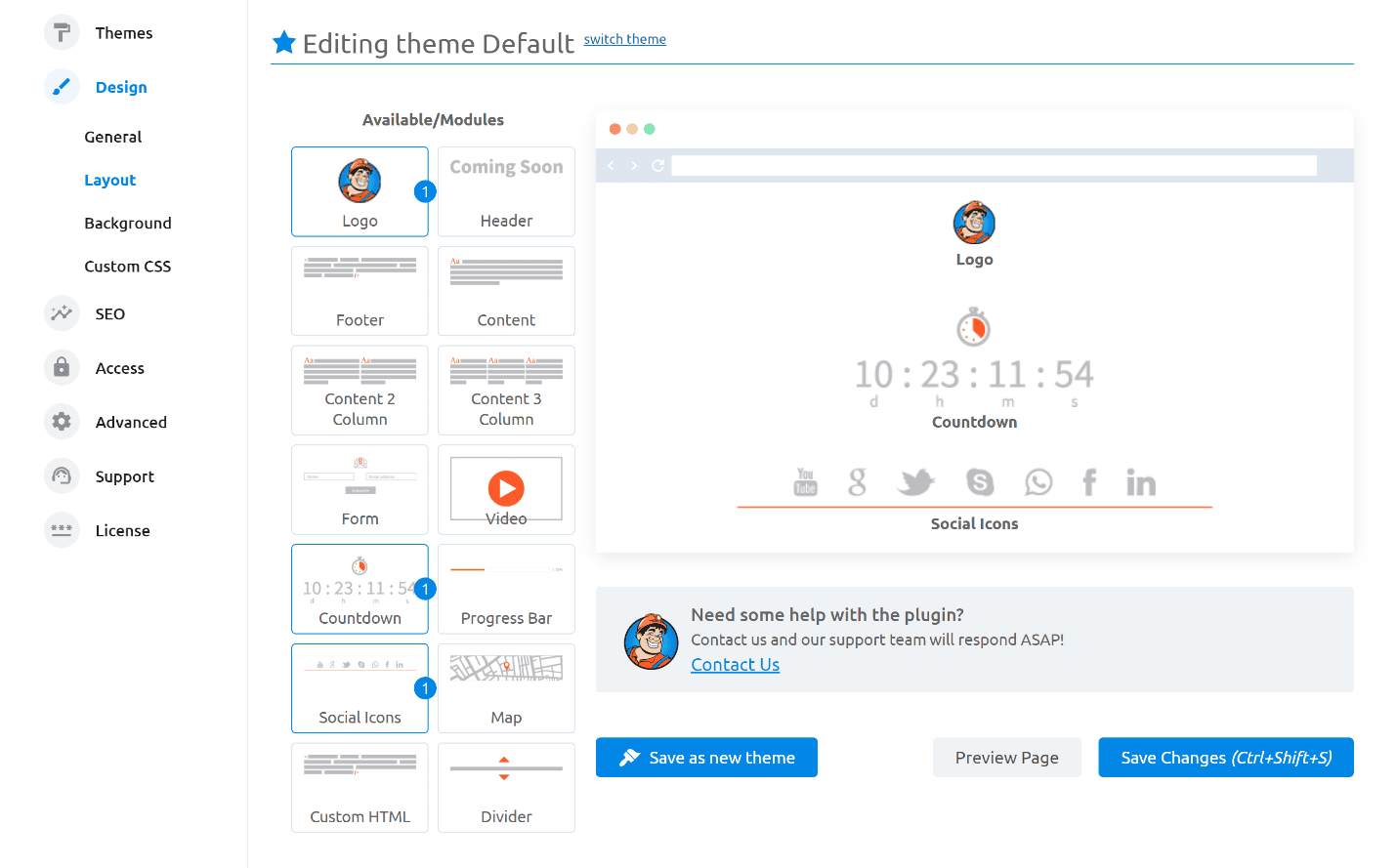 Next up is the ‘’Layout’’ section. Here, you will find that you can virtually do anything when it comes to customizing how your website appears.
Next up is the ‘’Layout’’ section. Here, you will find that you can virtually do anything when it comes to customizing how your website appears.
There are a few modules to pick from, and it is completely up to you how you wish to present your content. You can edit each section separately, and finally, you can preview your page the moment you believe it’s done!
Background
Going further down the design tool, in the “Background” section, you can access a whopping 400,000 free high-quality images you can use on your website, as well as add your own images! In this section, you can also adjust and edit how that image appears on your website.
There are 27 filters you can apply to your images, as well as background blur. Just like you would adjust the font and positioning of your written content, you have the ability to do that with your background images as well. Oh, and you can add videos too!
Custom CSS
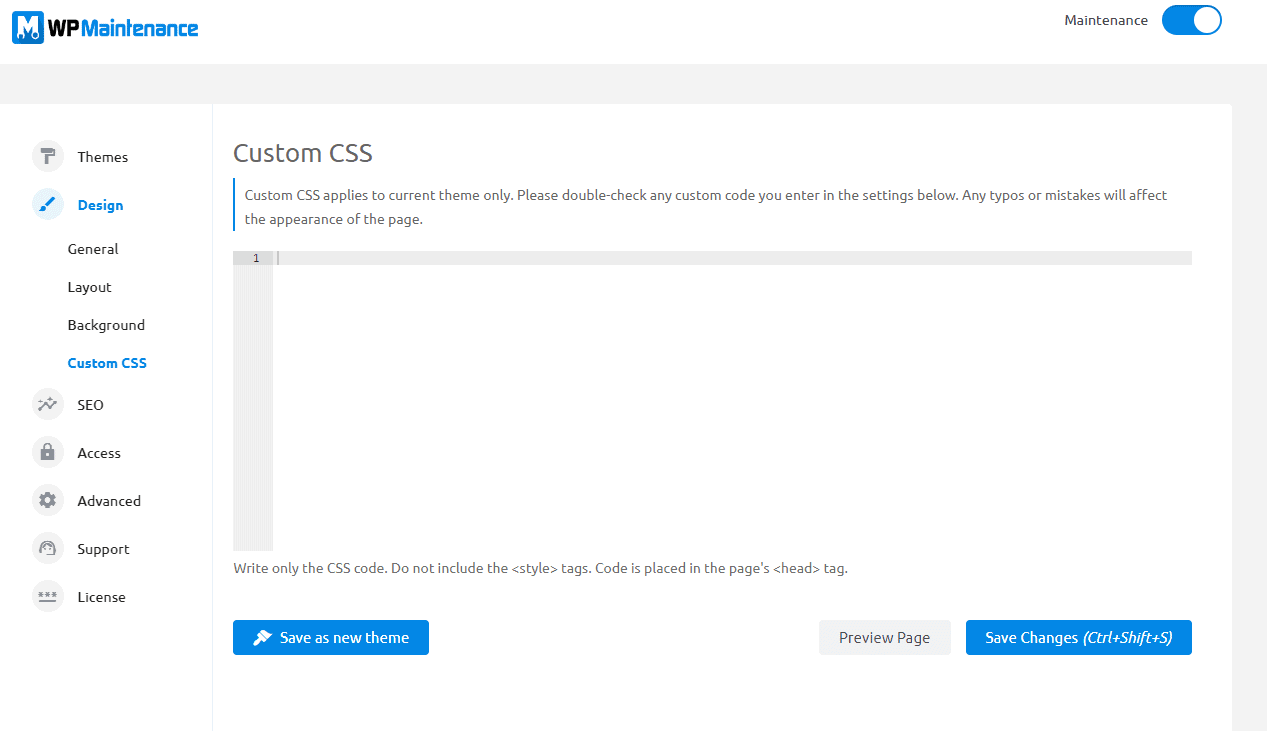 If you wish to go into even more detail with your design, the Custom CSS section is something that might pique your interest. If there is something you would like to add to your website that WP Maintenance doesn’t have, you can write your own code and seamlessly integrate it into your website.
If you wish to go into even more detail with your design, the Custom CSS section is something that might pique your interest. If there is something you would like to add to your website that WP Maintenance doesn’t have, you can write your own code and seamlessly integrate it into your website.
It’s pretty clear that not only is this tool beginner-friendly, but it also has plenty of features even the more experienced web developers can find a use for.
At the end of each section in this plugin, you have the ability to save your theme. So, if you decide to change things up but still want to use your previously-created theme, you can always find it in the “User Made” section.
SEO
If you know anything about tools used in website development, you have definitely heard of SEO analytics before. WP Maintenance PRO scans your website and analyzes your content, giving you hints at what might be causing problems, what could be improved, as well as what is already working well on your website.
You can search for any target word, and the tool will give you a full breakdown of how often it appears on your website, and how much it boosts your site’s visibility. Throughout the entire plugin, you will be able to notice a lot of suggestions being made by the tool itself, and it’s important to take these into account if you want your website to run smoothly!
Access
Depending on how you want your website to appear to logged-in and not-logged-in users, you can adjust your accessibility here as well. It’s pretty standard, as it allows you to whitelist certain users and share custom login URLs and secret access links.
Passwords
You can also add direct access passwords to your page, which is a great little feature that allows you to share access to your main page with only a few individuals, whilst your page appears to be under maintenance to regular visitors.
Importance of Custom Maintenance Pages
There are plenty of reasons why one should consider launching an under-maintenance page, as it allows you to expose your product or business while you’re still building the actual website. WP Maintenance is just one of the many tools of this type. Some of the others include UnderConstructionPage, as well as Coming Soon & Maintenance Mode.
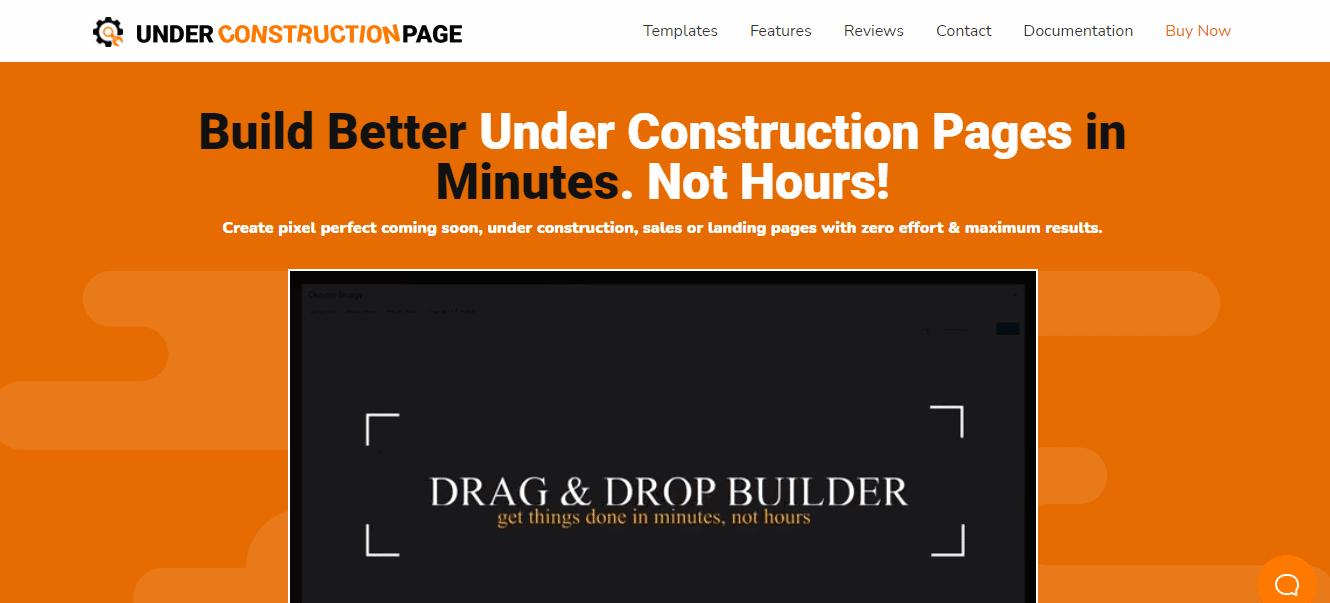 The former allows for a very similar experience, but the tool’s layout is completely different, so it really just comes down to what feels more natural to use for you. Coming Soon & Maintenance Mode is a little more advanced, as you have access to over 2 million images and 170 themes.
The former allows for a very similar experience, but the tool’s layout is completely different, so it really just comes down to what feels more natural to use for you. Coming Soon & Maintenance Mode is a little more advanced, as you have access to over 2 million images and 170 themes.
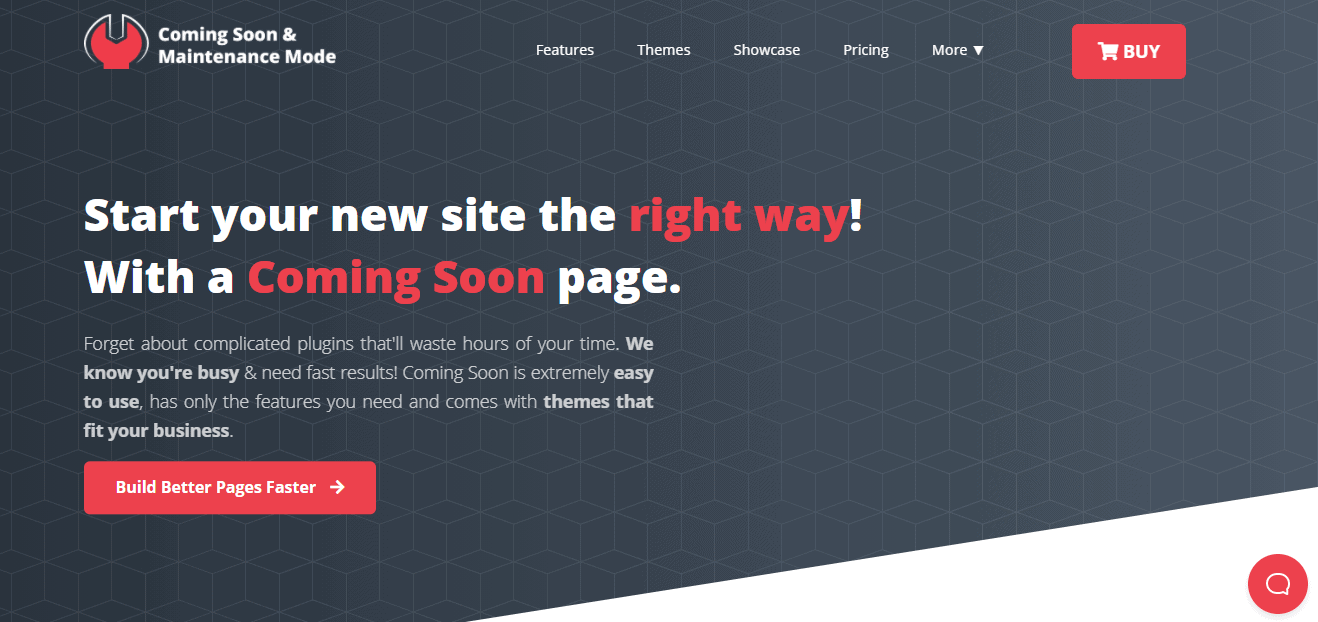 Either way, whatever your choice at the end of the day may be, it’s worth noting that by creating your custom coming soon and under maintenance pages, you are only increasing your chances of having a successful website down the line, so why not try it out?
Either way, whatever your choice at the end of the day may be, it’s worth noting that by creating your custom coming soon and under maintenance pages, you are only increasing your chances of having a successful website down the line, so why not try it out?
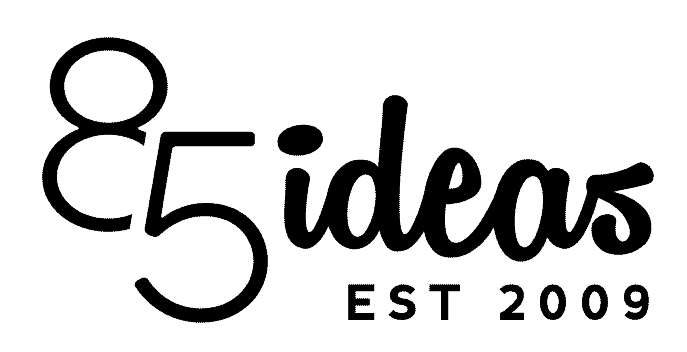

No Comments