
10 Mar WP Force SSL
The emphasis on safe websites is probably more prominent than it’s ever been. Because content on the web is more accessible than ever, the sheer amount of information that’s available, shared and interacted with raises the security risks for everyone involved in the process.
Every time something is so important for such a wide variety of those involved, it’s essential for a standardized system to come in place to set the minimum standard across the board. Over time the SSL certificate for websites has been established as such a tool.
Table of Contents
What Is the SSL Certificate
 As the name suggests, the SSL (Secure Sockets Layer) certificate is a digital certificate that stands as proof or authentication of the site’s identity end, enabling encrypted connections, both for data coming in (the users) and data on the pages (website). It’s been first used around 25 years ago and has gone through many iterations over time, but the main principles have remained pretty much the same.
As the name suggests, the SSL (Secure Sockets Layer) certificate is a digital certificate that stands as proof or authentication of the site’s identity end, enabling encrypted connections, both for data coming in (the users) and data on the pages (website). It’s been first used around 25 years ago and has gone through many iterations over time, but the main principles have remained pretty much the same.
The way it works, to put it simply, is like this:
- A user tries to access a site through the browser
- The browser sends a query to the site asking for the SSL certificate
- The site offers the SSL certificate
- The encrypted connection is established if it’s valid, and the users can access the site.
The whole process is done in a few moments; it’s fully automated and runs in the background, i.e., the user isn’t prompted to do a single thing. If the SSL certificate isn’t valid for whatever reason, then the browser will block automatic access to the site, which you can manually disregard.
For the SSL method to function, the key thing is relevance – a site that gets an SSL certificate has to renew it because it expires over time. It ensures no old, abandoned, and potentially dangerous sites are automatically available to the public. Equally importantly, a valid SSL certificate is mandatory for Google algorithms, which alone sets the tone of their importance even if you disregard everything else.
Keeping track of SSL certificates for your site doesn’t have to be, and shouldn’t be, done manually because there’s a chance you’ll miss the expiry date, and your site will be blocked.
Many plugins and add-ons offer to keep track of it automatically with an expanded array of features, and even some hosting services offer free SSL certificates and monitoring in their plans. One of such plugins is the WP Force SSL plugin for WordPress, which tackles everything you would ever need regarding SSL issues on your site.
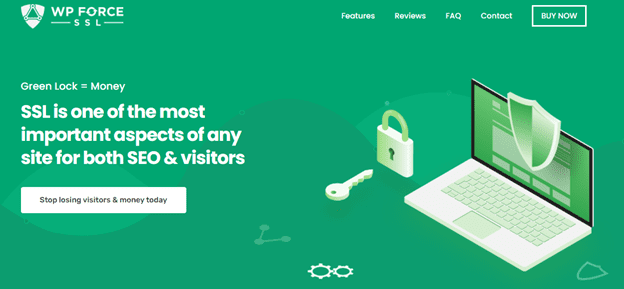 SSL Monitoring
SSL Monitoring
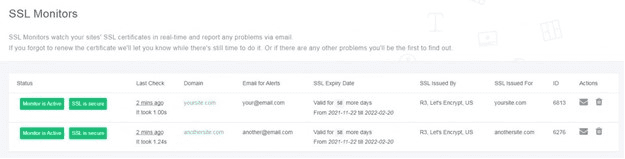 The main thing you’d want from an SSL-focused plugin is to monitor the status of your certificate. WP Force SSL monitors the status constantly, sending notifications when the expiry date nears or if one of over 50 documented errors appears. Now, it’s important to note this isn’t a scheduled action that repeats in a specific time frame (like each day or each week).
The main thing you’d want from an SSL-focused plugin is to monitor the status of your certificate. WP Force SSL monitors the status constantly, sending notifications when the expiry date nears or if one of over 50 documented errors appears. Now, it’s important to note this isn’t a scheduled action that repeats in a specific time frame (like each day or each week).
Instead, monitoring is being conducted all the time, in the background, which isn’t particularly crucial for expiry notifications but is for these that pertain to errors.
The very best thing about this feature is that you’re provided with complete security without having to do anything other than activating the plugin itself. With everything you need to keep track of when managing a site, one thing less to worry about, especially something this important, will go a long way to securing everything runs smoothly.
Content Scanner
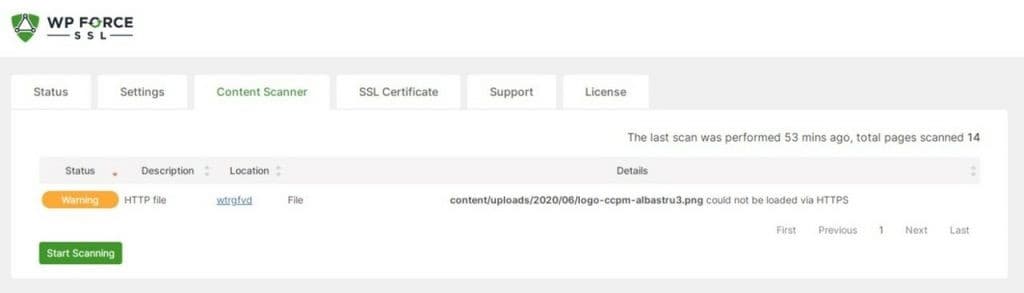 While the automatic SSL monitoring in place does the job very well, there’s also something to say about manual scans. It’s a special kind of security when you get results about something you’ve initiated yourself – think of all the times you’ve manually saved a file even though auto-save is activated, or the number of times you’ve run a manual virus scan, even though you have automatic scans run daily. The point is, it’s in our nature, and a handful of times, things do slip through the cracks.
While the automatic SSL monitoring in place does the job very well, there’s also something to say about manual scans. It’s a special kind of security when you get results about something you’ve initiated yourself – think of all the times you’ve manually saved a file even though auto-save is activated, or the number of times you’ve run a manual virus scan, even though you have automatic scans run daily. The point is, it’s in our nature, and a handful of times, things do slip through the cracks.
Combating this is the Content Scanner, a powerful tool that scans the site’s entire content looking for mixed content errors. If you’re unfamiliar with the problem, it’s relatively simple to explain – a completely safe site has the HTTPS prefix; however, if any of the content on the site has the HTTP prefix (which isn’t fully secured), then the entire page drops down to the HTTP designation.
This proverbial lowest common denominator leads the door open for hackers and any malicious software to obtain access to your data because the page/site isn’t completely secure. The Content Scanner works like any antivirus program you’ve probably used before. Once the scan is initiated, it takes a couple of minutes to get your results.
The results on the list are broken down into four different data types: after you have the complete list, you can have the plugin automatically fix all the found errors or set it up so that you’re shown the errors and then manually decide what to do with them.
- Status – know the error type
- Description – essentially why it was flagged
- Location – the page/post on your site where the error was detected
- Details – a more detailed description of the error
If you’re looking to decide what to do with them manually, these snippets of information will give you enough information to make your final decision on the matter.
Installing SSL Certificates
Using WP Force SSL, the presumption is you already have a certificate in place that you want to maintain using the plugin; however, if you don’t, there is an integrated way around it. Namely, the plugin enables you to obtain a free certificate through the Let’s Encrypt service.
This feature makes it much easier for newcomers to set everything up – you have it all in one place – a means of getting the certificate and maintaining it. Usually, you’d have to use at least two separate plugins, which makes this a significant quality of life improvement.
Centralized Dashboard
 Starting, you’ll probably have your hands complete with just getting one side of the ground, but down the line, you should always look to expand, both in the scope of content on the initial site and branching out to several sites. As you would imagine, the more sites you have under you, the more logistics are involved in keeping track of multiple SSL certificates and everything they entail.
Starting, you’ll probably have your hands complete with just getting one side of the ground, but down the line, you should always look to expand, both in the scope of content on the initial site and branching out to several sites. As you would imagine, the more sites you have under you, the more logistics are involved in keeping track of multiple SSL certificates and everything they entail.
With WP Force SSL, you gain access to a centralized dashboard that shows you details for every site within your license. For all your sites, you’ll get to see the status of their licenses and SSL monitors without having to log into every site individually.
Naturally, the more site you have under your wing, the more this feature gains in value. Just imagine switching to every site to get basic information – a waste of time if there ever was one.
Additional Visual Features
Outside of all the features that keep your SSL functioning, WP Force SSL also gives you an ample array of visual options like additional packs of themes you can add to the license and even the white label option, which lets you remove all of the dev’s WebFactory branding.
Taking the white label approach one step further, you won’t have to stop removing the dev’s branding but insert your own in its place. The customs brands become visible on all your sites immediately after you’ve activated the license. The white label function becomes mute since the custom brands replace the WebFactory branding.
Summary
SSL certificates are mandatory for your site to operate on the web today normally. That’s a fact you can’t work your way around. Given that it’s mandatory, why not make the most of it and set it up so that everything can be automated.
WP Force SSL is the perfect tool you’ll most likely interact with once – upon installation and activation and then leave it to do its job in the background, leaving you to focus on one of the other many things website management entails.
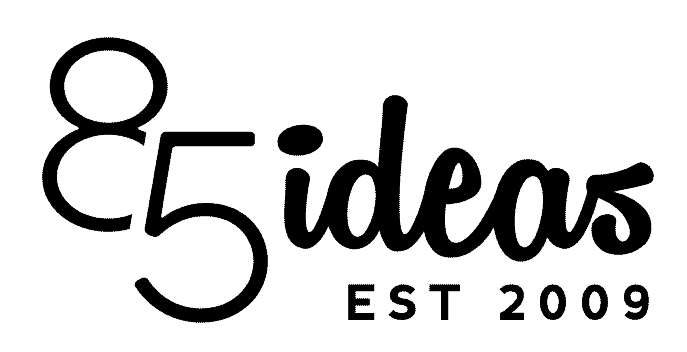

No Comments