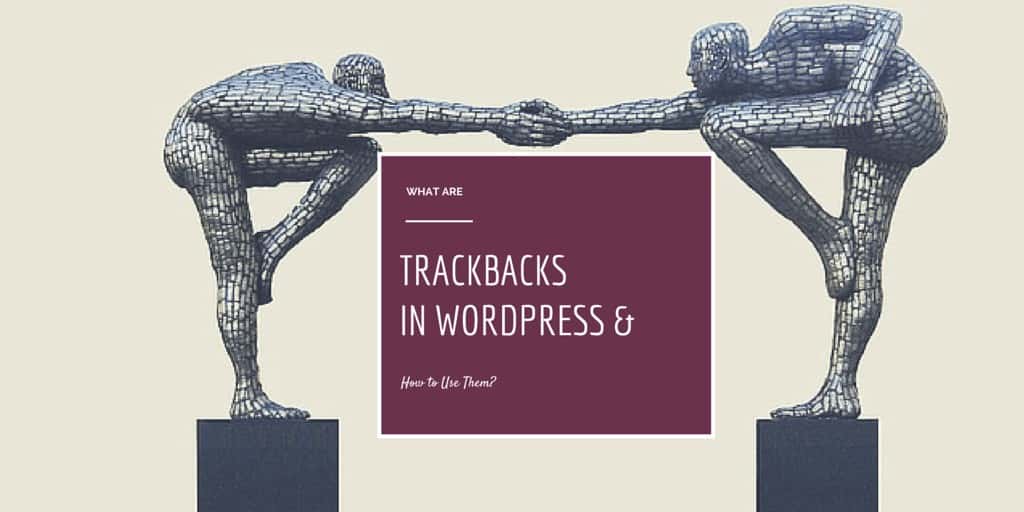
14 Jul What are Trackbacks/Pingbacks in WordPress and How to Use Them
WordPress was built around the idea of making web publishing easy for you and me. Unlike in the past, and we all have WordPress to thank for this, you can create a website and start publishing easily and quickly.
But publishing isn’t all about cranking out post after post, your content needs an audience. It’s this need, combined with the idea of making web publishing easy, which led to the birth of trackbacks.
Table of Contents
What are Trackbacks?
So what the heck are trackbacks? To give you an all rounded definition, we have to introduce yet another animal known as a pingback. Are you kidding me? Trackbacks, and now pingbacks? What the…
Allow me to explain. Pingbacks and trackbacks are simply methods of alerting other bloggers that you’ve linked to content on their blogs. So what’s the difference again? Glad you asked. You create trackbacks manually, and they usually tag along an excerpt of your content. On the other hand, pingbacks are created automatically and don’t have an excerpt.
In other words, a pingback is sort of a comment created when you link to a post published on a blog where pingbacks are enabled. All you have to do is link to another blog post, and if that blogger has pingbacks enabled, they will see a pingback in their comments section. There’s nothing more to it, except of course, the fact that you can self-ping, which can be annoying. More about self-pinging in a minute.
Trackbacks allow you to notify legacy blog systems you’ve linked to them. According to Make WordPress…
Think of trackbacks as the equivalent of acknowledgements and references at the end of an academic paper…
When you link to a WordPress blog, they are notified using pingbacks. Automatically. You have to create a trackback manually. Am I getting through to you?
The Self-Ping
Before we talk about how to use WordPress trackbacks, what do you need to know about the self-ping? A self-ping is simply a pingback within your blog, that happens when you link to another post. Some bloggers find self-pings useful, others think it’s annoying.
All the same, you can prevent self-pings by removing the domain part of the link. For instance, if this is the link: http://www.yoursite.com/category/some-post-title, shorten it to /category/some-post-title. You have to shorten the link in the HTML/Text editor though, as the Visual Editor will add the domain part back into the link when you hit the update button.
Moving on, how do you use trackbacks in WordPress?
How to Use Trackbacks in WordPress
This is easy peasy work. Below your post editor, you should see the Send Trackbacks module. If you can’t see it, ensure it’s enabled in your Screen Options. You will add the trackback URI in this module. But where the heck from do you get the trackback URI? This is also easy.
Go to the post you’re linking to and look for the “Trackback URI” or something similar. Grab this URI, which usually ends with /trackback/ if it’s a WordPress blog, and then just paste it into the Send Trackbacks module. You can send trackbacks to multiple blog posts, just paste the trackback URLs, separating them with spaces. Then just publish your post. As easy as pie.
Final Thoughts
When you link to other WordPress blogs, they will be notified automatically using pingbacks. To send special shout outs to other bloggers, just email them and let them know you’ve linked to their content. You can even use the opportunity to reinforce your brand image.
Use trackbacks and pingbacks wisely and you can grow your traffic without having to bend over backwards. What’s your experience with trackbacks? Share in the comment section below!
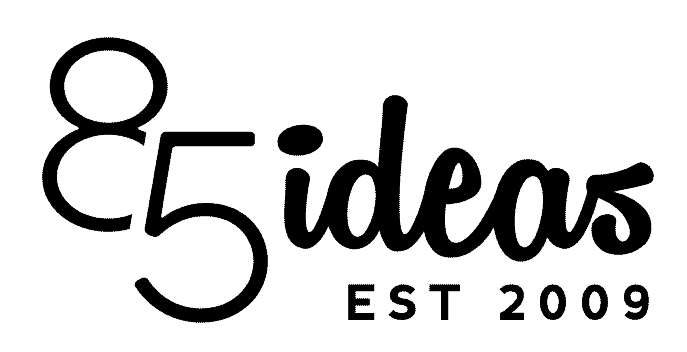

No Comments